OOP Lab Exercises: Using Web-CAT
| Authors: | Joshua Ritterman and Ewan Klein |
|---|---|
| Version: | 1.2 |
| Date: | 2009-01-15 |
Contents
Overview
Web-CAT is an automated software grading system that we will use for the OOP Lab Exercises. The grades that you will get back are just for your own information, as a way of letting you know that your code basically does what it is meant to do. Initially, the tests used for the grading will be added by the instructors for the course. Later on, you will have an opportunity to add your own tests together with your code.
Web-CAT uses a web interface, and we hope that this provides a troublefree experience for you.
Logging in
In order to log in to the University of Edinburgh Web-CAT system you will need to point your browser (Firefox, Safari, or IE) to: http://demos.inf.ed.ac.uk:9000/Web-CAT. This will take you to a login page, and you should log in using your Student Matriculation number as the user name. Your login password will be sent to your SMS email account.
Once you have done this you will be at your Web-CAT Home page. Here you will be presented with a list of currently available assignments and their due dates. Clicking on an assignment title should open a new web page showing the description of the assignment.
Submitting an assignment
To get your code analysed by Web-CAT, you need to submit your .java source files by uploading them.
Assuming you have already logged into the Web-CAT system, you have two ways of submitting your work:
- Click on the Submit icon to the right of the relevant assignment in the list on the Web-CAT Home page. This is quickest.
- Select the Submit tab on the horizontal navigation bar at the top of the Web-CAT Home page. Then you will be guided through a couple of pages until you reach Step 3 of the submission process.
The following screen-dump illustrates both options.
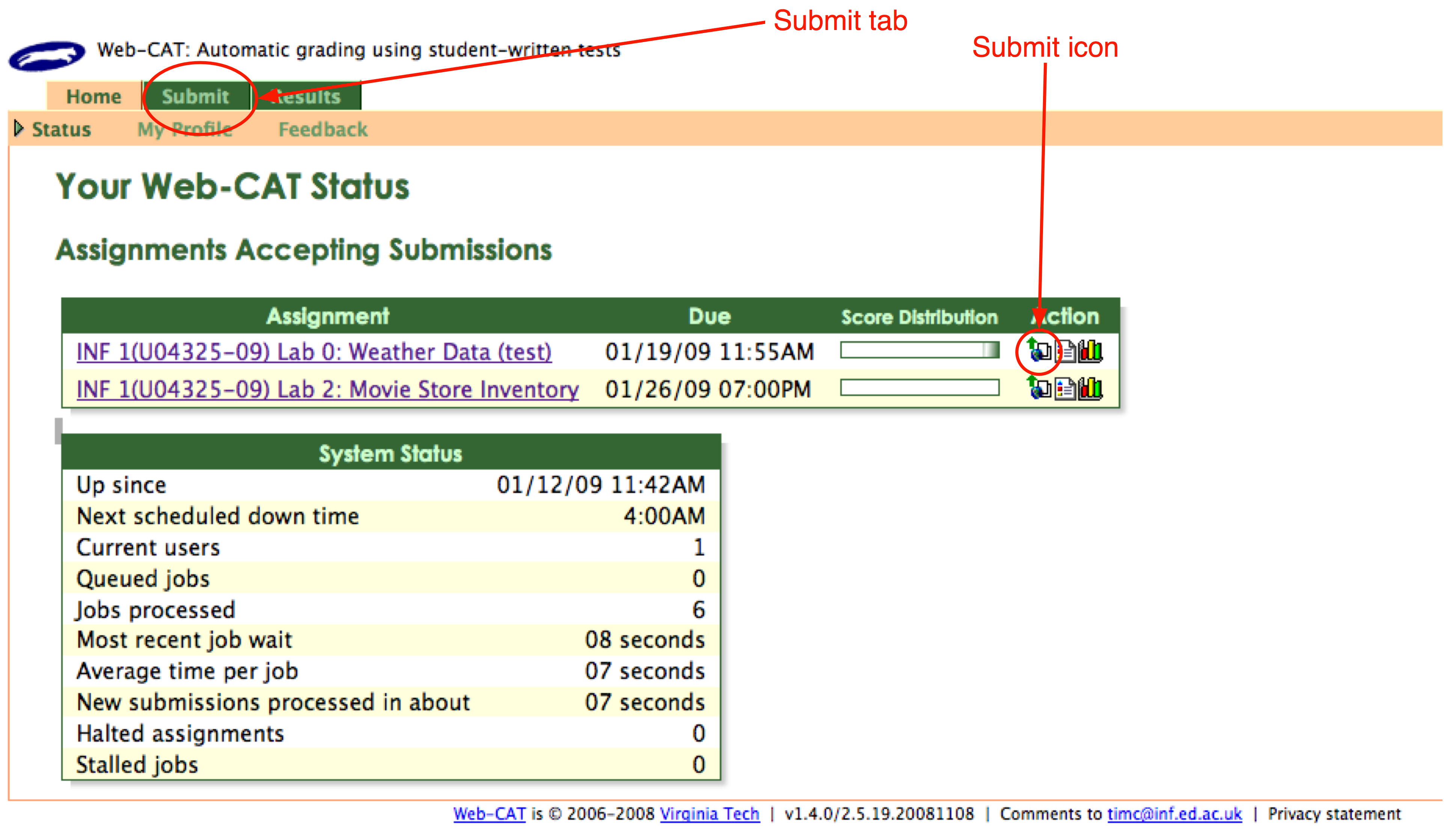
Once you have reached the Step 3 page, you will need to select the file containing your code. If there is just one file, you can upload it directly. Use the Browse button to locate the file on your local file system.
If your code is distributed across more than one file, you will need to assemble the files into a single archive. We recommend that you use the zip utility to do this. Then upload the zipped archive. When the archive is uploaded, Web-CAT will unpack it and show you the file in the archive, which allows you to double-check that you have uploaded all the correct files.
Make sure that the files you submit are all .java source files, since Web-CAT will not be able to do anything with the compiled .class files.
Although Web-CAT will warn you that you cannot undo a submission, there is nothing to stop you re-submitting multiple times, and in fact you are encourage to submit as many times as you find useful
Getting Feedback from Web-CAT
Web-CAT will take some time to run and check your code. Web-CAT will give you an estimate of how long this will take, but in general it should be less then a 30 seconds.
Once this is done you will be taken to a page entitled Your Assignment Submission Results. This will show you some basic details of the assignment, such as the name of the assignment, your name, the date of the submission, and your Total Score for the assignment. The score is then broken down a bit further in the Score Summary box. This will show you what phase you lost marks in (if any). There will also be a list of the files in your submission. Clicking on any of these will bring up a code viewer with more details about how Web-CAT scored your files.
Further information
You might also find it helpful to watch this video about submission from the makers of Web-CAT.
Date: Tue 13 Jan 2009 10:04:09 GMT